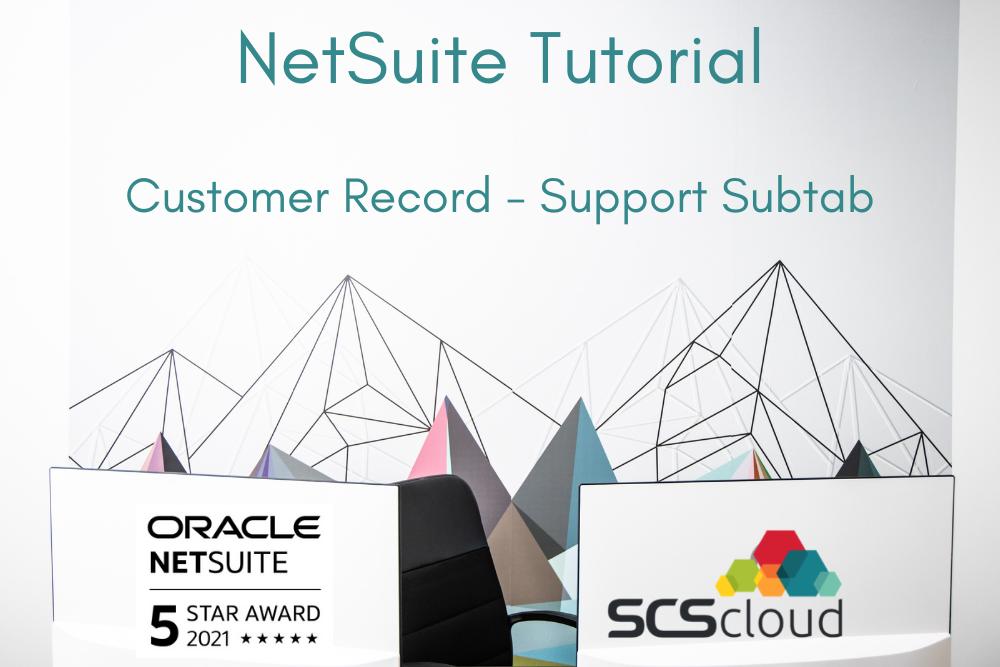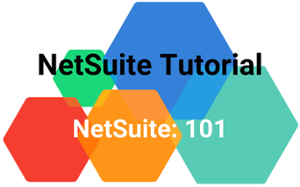How to Create Support Cases for Customers in NetSuite
Our customers are everything to us, and it's important that they're always taken care of. While you always try to keep things running as smoothly as possible, problems will inevitably pop up. When that happens, NetSuite has just the place for you to get their problems addressed -- the support subtab.
Found in each customer's record, the support subtab allows you to create cases for customers so your staff can handle them. Here's how it works and how to create a new support case!
When Would I Need to Use the Support Subtab in Customer Records?
The support subtab allows you to create support cases for customers. A support case is needed for any issue that a customer presents that requires follow-up from someone in your organization. This could be anything from a customer needing a refund to a complaint about a product or service that needs to be addressed promptly.
How to Add Support Cases in Customer Records
Here are the steps to adding a new support case once you're already in a customer record:
- Scroll down to the subtab section and click support. You'll see secondary subtabs here for cases, warranty claim list, and warranty registration. Cases show general support cases such as returns or product questions. All current support cases will show up here.
- Click new case
- Fill out required fields in the pop-up window, including:
- Form - lets you select the type of form being used for this support case. When you change forms, the layout of the new case popup window will change to reflect that form's fields.
- Subject - a short summary of the issue
- Profile - sets the from address for the user and the template used for the notification that's going to be sent out
- Incident date and time - the date and time the incident occurred
- Status - shows the status of the case. Since it's a new case, we'll mark the status as "not started"
- Assigned to - If the case needs to be assigned to another user in NetSuite, you can use this dropdown menu to do so.
Support Subtabs
There are a few secondary subtabs within the support subtab.
- Interactions subtab - this appears at the bottom of the pop-up window and has a space to leave a message. It's helpful to add additional information about the support case here.
- General subtab - add general notes about the case as needed
- Files subtab - upload any related files
- Escalate subtab - You can use this section to select someone to escalate the case too if needed. You can also add a message here for whoever you're escalating the case to.
Make sure you click save! You've just added a case!
Additional Customer Record Subtabs
Now that you know how to use the support subtab, make sure you're comfortable with the other subtabs in customer records.
The communications subtab is where you can view, edit, and log customer communications into NetSuite. The sales subtab shows you previous purchase information from the customer, such as items purchased, upsell potential, qualifications, and gross profit by category.
Our NetSuite Experts Can Help You With NetSuite!
Still struggling to understand NetSuite? Contact us today! We can provide any kind of training and ongoing support you need, whether it's one-on-one training or company-wide support and resources.