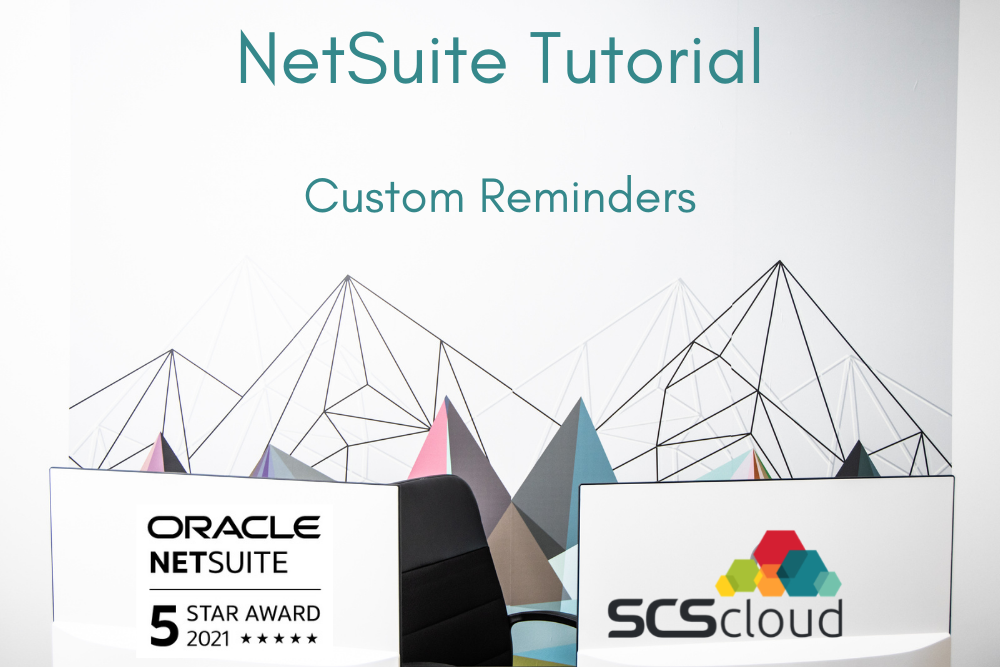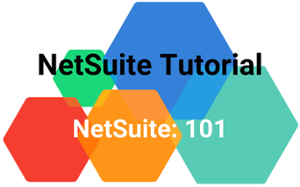How to Set Up Custom Reminders in NetSuite
You probably have a million things on your plate -- who doesn't? Luckily, NetSuite has a great way to help you stay on top of everything. It's called the reminders portlet. We covered the basics of NetSuite's reminders portlet in another tutorial, however, sometimes the preset reminders won't give you exactly what you need. That's where custom reminders come in.
This guide, and tutorial video, walk you through how to set up custom reminders in NetSuite. Let's get started!
How to Set Up Custom Reminders in NetSuite
If you need more than the standard reminders, you can create your own reminders and add them to the reminders portlet. Each reminder is based on a saved search, so you'll need to create one to add a custom reminder.
Create a new saved search:
- Click on customers in the main navigation
- Click on other > saved searches > new
- On the next screen, you'll see a list of all record types in NetSuite. (This may look different depending on how your NetSuite is set up!) Select the type of record you want to create a new reminder for.
Set up a new saved search:
In this tutorial, we're setting up a custom reminder that tells us when a new customer is added to our sales region. We're going to select the customer record type for this.
- Search title is the name of the search. It's also what will appear as the reminder's name in the reminders portlet.
- Check the "available for reminders box" to make sure this search shows up in the reminders portlet.
- Criteria subtab - use this section to select the criteria you want to search for. Because this tutorial is based on new regional customers, we're going to select the state/province from the filter dropdown. Once you select your filter, a pop-up window appears with more options. For this example, we're going to type in United States and select United States - Iowa. Click set once you're done.
- Add a date filter - Select the date created to filter and set it up to only show records created in the last day.
- Add a date filter - Select the date created to filter and set it up to only show records created in the last day.
- Results subtab - this section is used to specify how the information from this search will be displayed. You can select what information to sort the data by (in this case we're using date created). You can also add new columns by selecting a new item at the bottom of the chart. Reorder the information shown by dragging and dropping columns into a new location. Click save when you're finished.
Make Sure Your Custom Reminder Works Properly
Click on the home icon to navigate back to NetSuite's home dashboard and view the reminder to make sure it's working properly.
- In the reminders portlet, hover over the menu and click set up.
- Select the new search from the left-hand side (we're selecting new customers in region)
- Click the search, or drag and drop it, to move it to the right
- The portlet will refresh and show this new search!